Work in progress!
This documentation is still a work in progress. It is not complete and may be changed!
Installation guide for Windows¶
Hardware requirements¶
- CPU: At least 2 cores, x86-64 CPU with SSSE3 instructions (Supplemental Streaming SIMD Extension 3)
- RAM: 4GiB (8GiB is recommended)
- GPU: Minimal required by Windows
- Disk: 200MiB (Any kind of disk) + additional space for logs (100-500MiB)
- Network: Depends on usage
Quickstream on virtual machine
Quickstream Node works on virtual machines. Many users use Quickstream on their virtualization clusters for years without issues. Any virtualization will work including KVM (Proxmox), HyperV, ESX, XEN, byhyve (FreeBSD), and others. You can install Quickstream Node on Synology NAS in Ubuntu/Debian VM for example.
Docker support and container support
Quickstream Node does not work on docker. We do not provide Docker images. Quickstream detects if it is running in Docker and will not launch in Docker or any other container.
Hardware requirements depend on usage!
If you just want to transport video from one point to another using Quickstream Hub or SRT you do not need a powerful machine. Single core VM/server is enough for 1-2 channels.
If you plan to use Quickstream Node for more CPU-intensive jobs like transcoding or encoding you need more powerful hardware. Please contact Quickstream support for more information.
Network requirements¶
Quickstream requires external access to some online services to work. Here is a list of services not all are required in all usage scenarios.
System services
| Address | Port | Protocol | Traffic | Description |
|---|---|---|---|---|
| Various (0.0.0.0/0 recommend) | 53 | TCP & UDP | DNS | DNS for name resolving, required in all cases |
| 224.0.0.251 | 5353 | UDP | mDNS | Required only when NDI is used |
Quickstream services
| Address | Port | Protocol | Traffic | Description |
|---|---|---|---|---|
| license.cloud.quickstream.tech | 443 | TCP | HTTPS | Required in all cases |
| auth.cloud.quickstream.tech | 443 | TCP | HTTPS | Only when Cloud will be used |
| platformv4.cloud.quickstream.tech | 443 | TCP | HTTPS | Only when Cloud will be used |
| emqx.cloud.quickstream.tech | 443 | TCP | HTTPS | Only when Cloud will be used |
IP addresses of Quickstream services could change!
We use DNS to dynamically resolve the IP addresses of our online services. Our firewall will need dynamically update IP addresses. Some routers like Mikrotik can use DNS names as an entry. Due to this fact, we cannot provide static addresses for our services.
The best way is simply to allow all outgoing traffic to TCP ports 53, 80, 443, and 8083 and also UDP port 53 for the server on which Quickstream Node is going to be installed.
Supported operating systems¶
- Windows 10 (Home/Pro/Enterprise)
- Windows 11 (Home/Pro/Enterprise)
- Windows Server 2016
- Windows Server 2019
- Windows Server 2022
Installing Quickstream Node¶
Administrator permissions required
You need Administrator permissions to install Quickstream Node. In non Active Directory environment, your user needs to be a member of Administrator groups. In Active Directory environment, you need at least Local Administrator permissions.
Download the latest Quickstream Node installation from our file server. Then execute the downloaded file.
If Defender's SmartScreen prevents you from running the installer click on More info, and then on Run anyway.
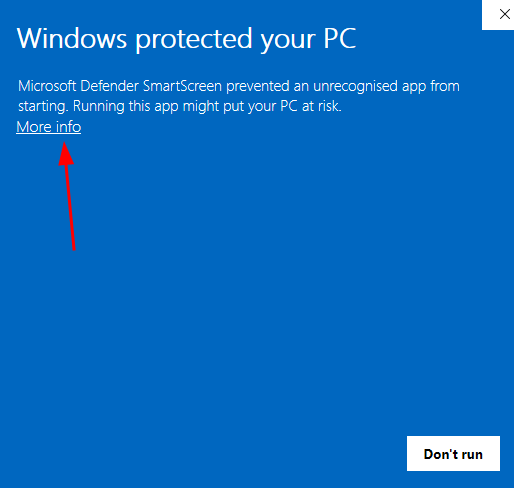
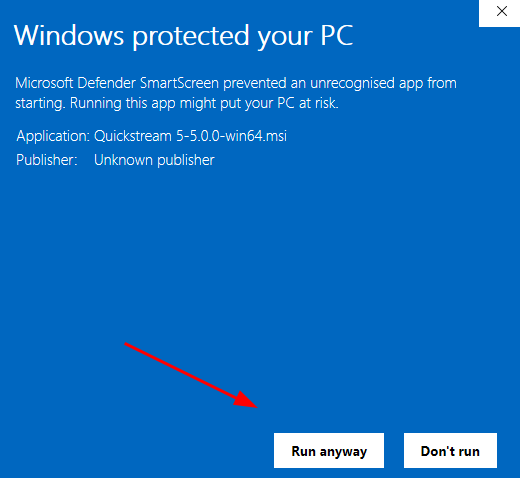
Then just follow the instructions.
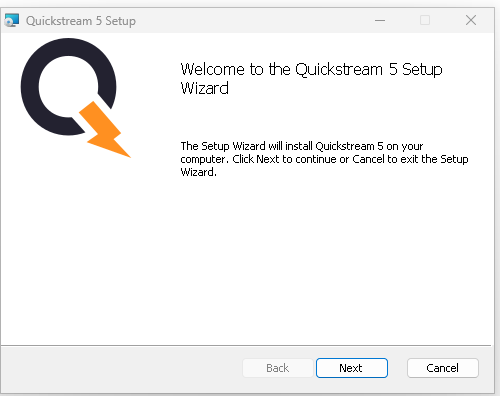
After the installation check if Quickstream Node is running in services.msc. Please note that Quickstream Node is a headless application that is running in the background.
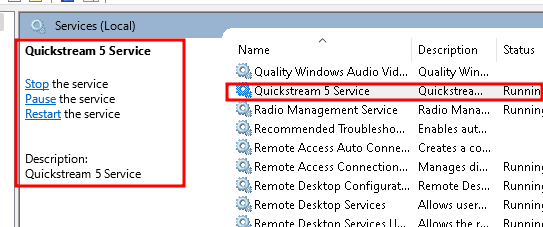
Quickstream Node installs a small setup application that runs in your windows tray as shown on the screenshot below. Go to Initial configuration section of this documentation.
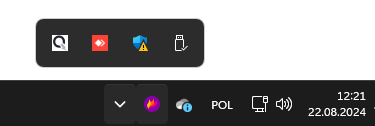
Next steps¶
If you successfully installed Quickstream Node on your Windows, please perform the initial configuration.
Removing Quickstream Node¶
To remove Quickstream Node go to Control Panel,Programs, and click Uninstall a program.
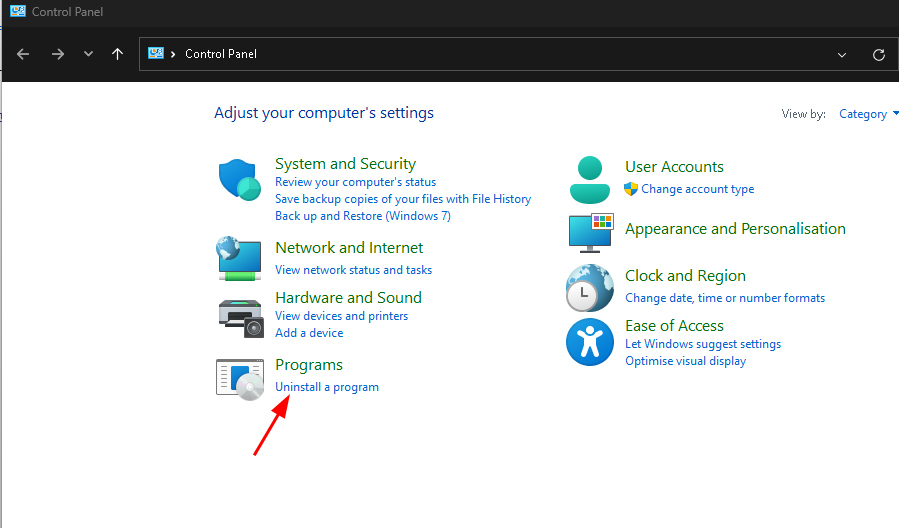
Then find Quickstream Node, select it, and click on Uninstall
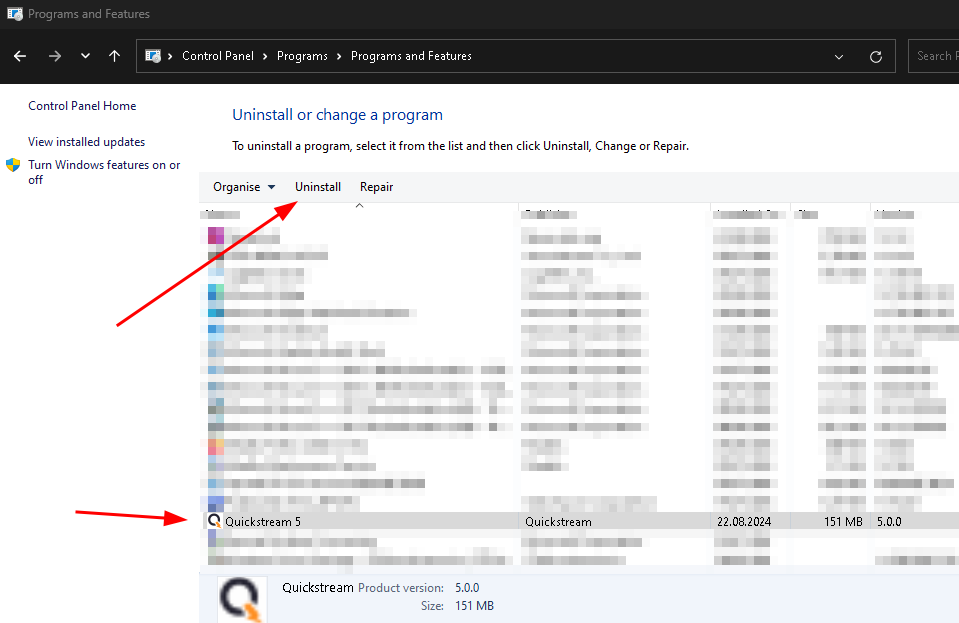
Finally follow the instructions from the installer.
Third-party components information¶
This software uses some third-party components. Information about them you can find here.
This software uses code of FFmpeg licensed under the LGPLv2.1 and its source can be downloaded here.