Logging and advanced configuration¶
Log levels¶
Quickstream uses the following log levels:
- Critical (0) - Only critical errors, the smallest amount of logs.
- Error (1) - More verbose but less than normal.
- Warning (2) - Standard verbose.
- Info (3) - More verbose.
- Debug (4) - It will produce a large amount of logs. Almost every action is logged. Also output logs to file!
- Verbose (5) - It will produce HUGE amount of logs!! Also output logs to file!
For standard operation, we recommend setting log level to warning.
Log level may be changed using one of Quickstream Clients or using the system setup application.
Changing log level on Linux¶
Log level can be changed using quickstream-node-setup by selecting option number 7.
Started quickstream node setup tool.
Config folder: /opt/quickstream/etc/quickstream-node
Trying to connect to node at localhost port: 32137
If you want to use a different port for all node connections:
- stop service,
- edit /opt/quickstream/etc/quickstream-node/quickstream-node.ini
- restart service
Connection to Node established, logging in.
Menu:
1) Enable Cloud management (currently: enabled - user admin)
2) Disable Cloud management
3) Enable or change local management password
4) Change Node name (current: 'ADRIAN-PC')
5) Print Hardware ID
6) Update licenses
7) Change log level (current: Warning)
8) Show path of folder with log files
9) Export activity log to file
10) Quit setup
7
Choose log level:
0 - critical
1 - error
2 - warning
3 - info
4 - debug (shouldn't be used in a production environment)
5 - verbose (shouldn't be used in a production environment)
2
request sent
Changing log level on Windows¶
Log level can be changed using Quickstream Node Setup from the windows tray.
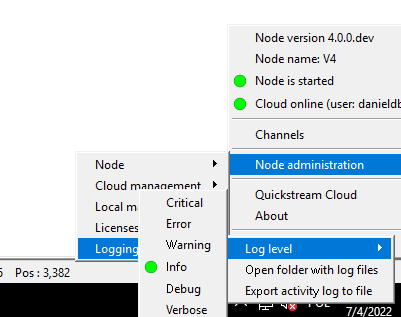
Log location¶
Log files¶
Quickstream Cloud Node keeps its logs with priority Critical/Error/Warning/Info in the local database. Logs are also stored in compressed text files when level Debug/Verbose is selected. New file is created every 24 hours.
Log are compressed using zlib. You can read it using zcat on Linux. On Windows you must decompress file using for example using 7zip.
Additionally crashlogs are saved in the same location as standard logs.
Linux¶
You can check Quickstream Node logs location using option 8 (Show path of folder with log files) in quickstream-node-setup. Logs are usually stored in /opt/quickstream/var/log/quickstream-node folder.
Logs are not deleted automatically!
Please delete logs manually or use cron script or logrotate for automated logs rotation.
Windows¶
You can open Quickstream Node log folder using Quickstream Node Setup from the windows tray.
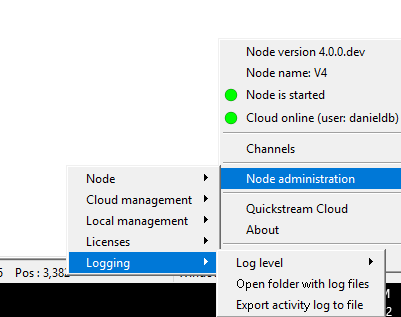
Logs are usually stored in c:\ProgramData\Quickstream\Quickstream Node\log folder.
Logs are not deleted automatically!
Please delete logs manually or use Task Scheduler for automated logs rotation.
Log database¶
Messages with log level over than debug/verbose are logged to SQLite database. Logs can be downloaded in Quickstream Client application. Debug/Verbose files are never stored in a database.
Logs do not delete automatically!
Quickstream does not delete old logs automatically! You can delete them manually.
Clearing logs database¶
To delete ALL logs from database follow this simple instruction.
- Stop Quickstream Node service. Please note that this will stop all channels! For more information refer to managing Quickstream Node service documentation.
- Go to Quickstream Node configuration directory it is
/opt/quickstream/etc/quickstream-nodeon Linux-based operating systems andc:\ProgramData\Quickstream\Quickstream Node\on Windows. - Delete all the following files:
- db.log.sqlite-wal
- db.log.sqlite-shm
- db.log.sqlite
- Start Quickstream Node service. All previously started channels will be started again. For more information refer to managing Quickstream Node service documentation.
DO NOT DELETE OTHER FILES
DO NOT DELETE OTHER FILES. YOU CAN LOSS OUR NODE CONFIGURATION!