Local management interface¶
Quickstream Node can be managed directly via a web interface without connection to Quickstream Cloud. The only supported web browser is Chrome.
If you want to use the interface for the first time, you should set the access password, and choose the access level. The configuration is different for Windows and Linux.
Windows¶
Open the quickstream setup tray application, which should be visible on your tray. If it is not visible, please start it manually be running C:\Program Files\Quickstream\Quickstream5\bin\quickstream5-setup.exe
- Select the option "Enable or change local management password". To change your password, you first need to enter the old one. If it is your first time setting the password, the old one is empty (just hit enter). The password may also be changed from Quickstream Cloud.
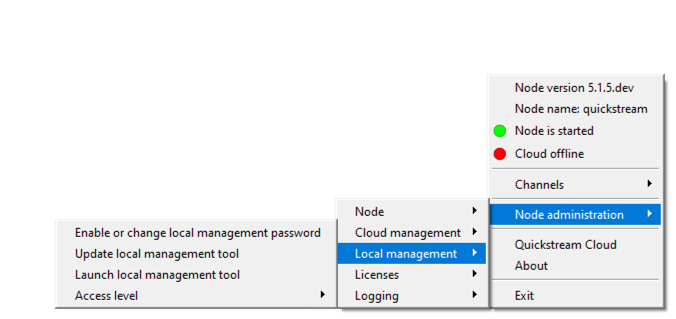
- Select Access level and decide if you want to access the management interface to be disabled or accessible from localhost (the server that quickstream Node is running), local network, or not restricted.
Linux¶
- Execute quickstream5-setup command.
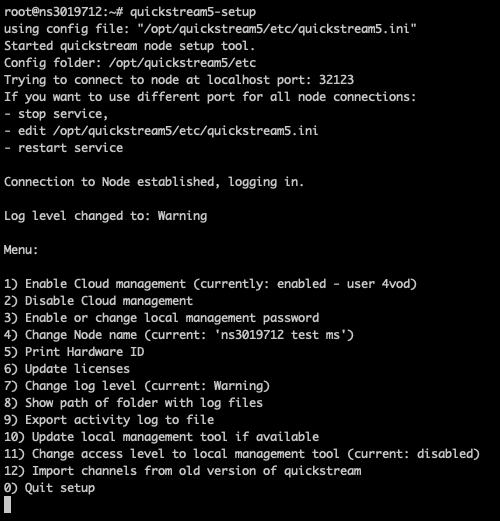
- Select option 3.
- To change your password, you first need to enter the old one. If it is your first time setting the password, the old one is empty (just hit enter). The password may also be changed from Quickstream Cloud.
- Select option 11 and decide if you want to access the management interface to be disabled (option 0) or accessible from localhost option 1 (the server that quickstream Node is running), local network (option 2), or not restricted (option 3).
Accessing the interface¶
- Go to https://localhost:32125 or https://[your_node_ip]:32125
- You will see the information that the connection is not private. This is normal. Do not be alarmed.
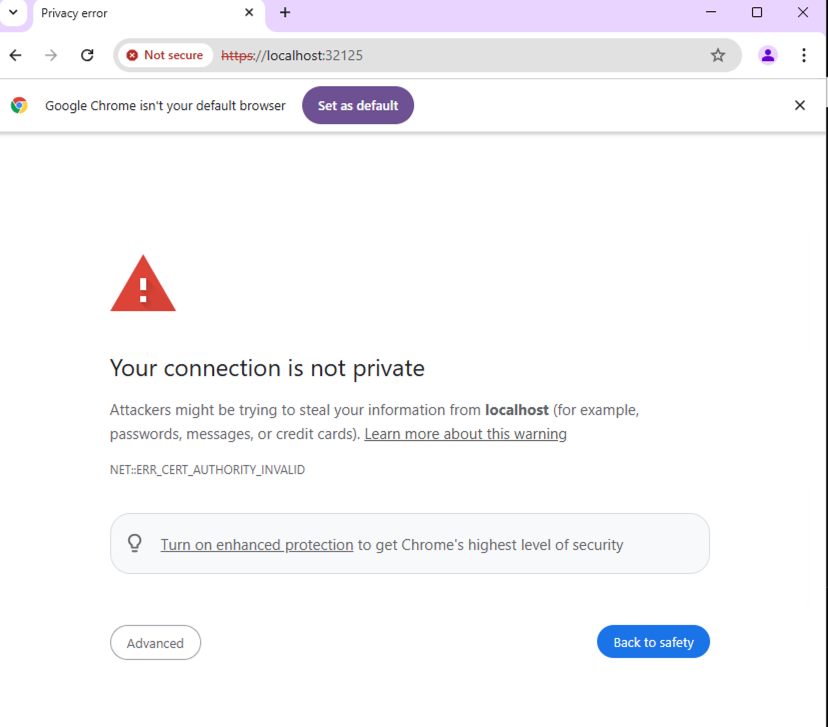
- Click "Advanced" button and "Proceed to localhost (not safe)".
- Enter the password that you set previously.
- You should see the management interface now.